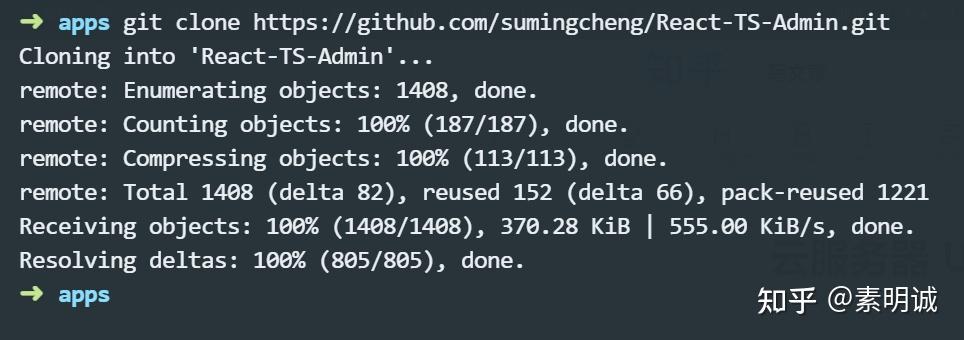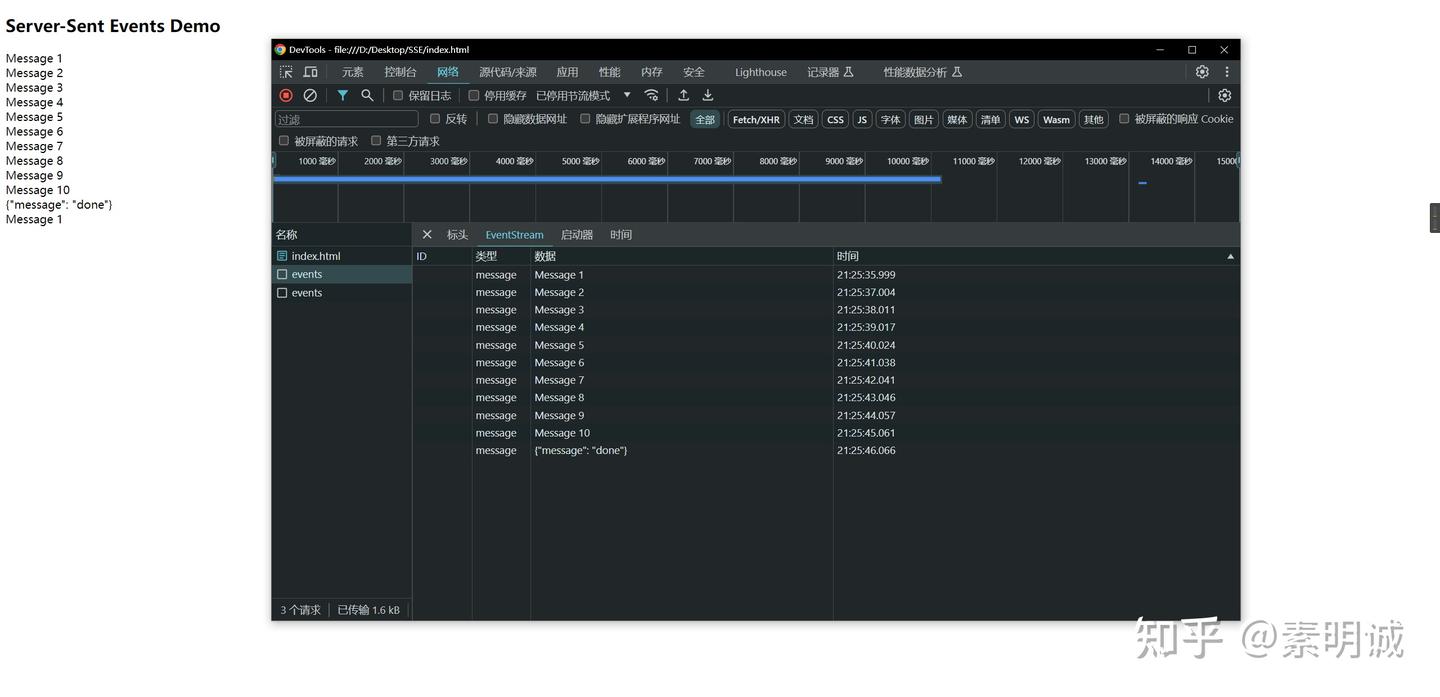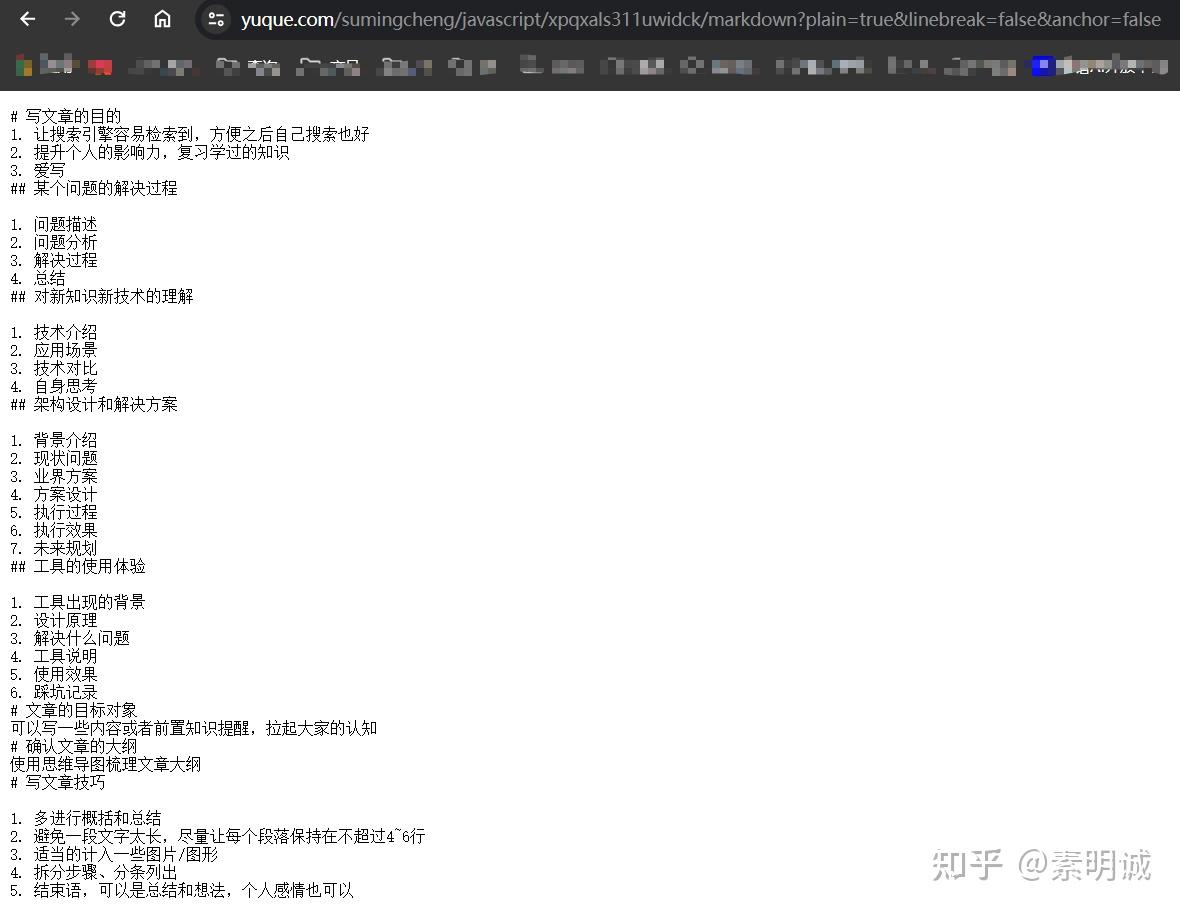Python TypeError AsyncConnectionPool init got an unexpected keyword argument socket options
stable diffusion 启动遇到错误
(venv) PS D:\Desktop\Private\stable-diffusion-webui-windows> .\webui-user.bat
venv "D:\Desktop\Private\stable-diffusion-webui-windows\venv\Scripts\Python.exe"
Python 3.10.6 (tags/v3.10.6:9c7b4bd, Aug 1 2022, 21:53:49) [MSC v.1932 64 bit (AMD64)]
Version: v1.6.0-14-g27096813
Commit hash: 2709681331de6031ee9dc80abe218d336ad4c6ee
Installing requirements
Launching Web UI with arguments: --api --xformers --opt-sdp-no-mem-attention --enable-insecure-extension-access --listen
Traceback (most recent call last):
File "D:\Desktop\Private\stable-diffusion-webui-windows\launch.py", line 48, in <module>
main()
File "D:\Desktop\Private\stable-diffusion-webui-windows\launch.py", line 44, in main
start()
File "D:\Desktop\Private\stable-diffusion-webui-windows\modules\launch_utils.py", line 432, in start
import webui
File "D:\Desktop\Private\stable-diffusion-webui-windows\webui.py", line 13, in <module>
initialize.imports()
File "D:\Desktop\Private\stable-diffusion-webui-windows\modules\initialize.py", line 21, in imports
import gradio # noqa: F401
File "D:\Desktop\Private\stable-diffusion-webui-windows\venv\lib\site-packages\gradio\__init__.py", line 3, in <module>
import gradio.components as components
File "D:\Desktop\Private\stable-diffusion-webui-windows\venv\lib\site-packages\gradio\components\__init__.py", line 1, in <module>
from gradio.components.annotated_image import AnnotatedImage
File "D:\Desktop\Private\stable-diffusion-webui-windows\venv\lib\site-packages\gradio\components\annotated_image.py", line 12, in <module>
from gradio import utils
File "D:\Desktop\Private\stable-diffusion-webui-windows\venv\lib\site-packages\gradio\utils.py", line 353, in <module>
class AsyncRequest:
File "D:\Desktop\Private\stable-diffusion-webui-windows\venv\lib\site-packages\gradio\utils.py", line 372, in AsyncRequest
client = httpx.AsyncClient()
File "D:\Desktop\Private\stable-diffusion-webui-windows\venv\lib\site-packages\httpx\_client.py", line 1397, in __init__
self._transport = self._init_transport(
File "D:\Desktop\Private\stable-diffusion-webui-windows\venv\lib\site-packages\httpx\_client.py", line 1445, in _init_transport
return AsyncHTTPTransport(
File "D:\Desktop\Private\stable-diffusion-webui-windows\venv\lib\site-packages\httpx\_transports\default.py", line 275, in __init__
self._pool = httpcore.AsyncConnectionPool(
TypeError: AsyncConnectionPool.__init__() got an unexpected keyword argument 'socket_options'
TypeError: AsyncConnectionPool.__init__() got an unexpected keyword argument 'socket_options' 错误,从多个讨论和解决方案中,一个常见的建议是将 httpx 库降级到 0.24.1 或更早的版本。这个错误通常是由于 httpx 新版本(大于 0.24.1)中引入了一个不兼容的变更所导致的。根据 GitHub 上的用户反馈和讨论,降级 httpx 可以解决这个问题
https://github.com/AUTOMATIC1111/stable-diffusion-webui/issues/13840### 降级版本
pip install httpx==0.24.1
重新启动