滚动条操作指南
查看滚动条距离
// 查看滚动条距离
// 常规
window.pageXOffset;
window.pageYOffset;
// IE9及IE8以下
document.body.scrollLeft;
document.body.scrollTop;
document.documentElement.scrollLeft;
document.documentElement.scrollTop;
// 不常见
window.scrollY;
window.scrollX;
兼容性
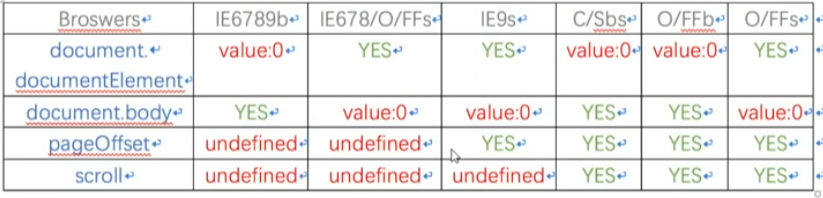
滚动条和实际距离
滚动条滚过的距离代表的是一定的比例。
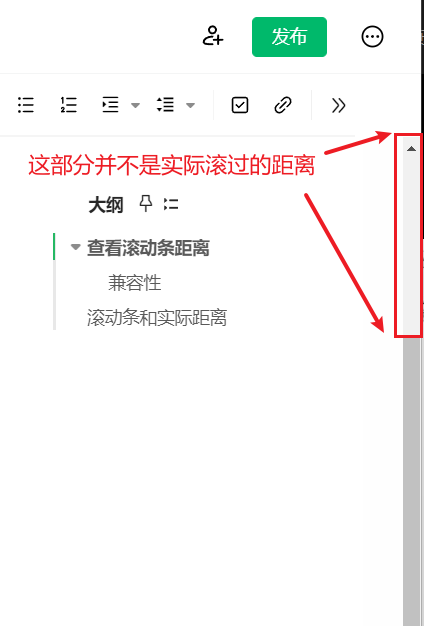
封装滚动条方法
function getScrollOffset() {
if (window.pageXOffset !== undefined) {
return {
left: window.pageXOffset,
top: window.pageYOffset,
};
} else {
return {
left: document.body.scrollLeft + document.documentElement.scrollLeft,
top: document.body.scrollTop + document.documentElement.scrollTop,
};
}
}
浏览器模式
浏览器本身支持向后兼容。
标准模式
CSS1Compat
<!DOCTYPE html>
怪异模式
非W3C标准的BackCompat模式。
// 查看兼容模式
document.compatMode;
获取浏览器可视区域
获取当前窗口的尺寸。
// 常规的写法
window.innerHeight;
window.innerWidth;
// IE9/IE8以下 标准模式
document.documentElement.clientHeight;
document.documentElement.clientWidth;
// IE9/IE8以下 怪异模式
document.body.clientHeight;
document.body.clientWidth;
封装可视区域
function getViewPortSize() {
if (window.innerHeight !== undefined) {
return {
width: window.innerWidth,
height: window.innerHeight,
};
} else {
if (document.compatMode === 'BackCompat') {
return {
width: document.body.clientWidth,
height: document.body.clientHeight,
};
} else {
return {
width: document.documentElement.clientWidth,
height: document.documentElement.clientHeight,
};
}
}
}
整个页面的高度
// 整个html文档的宽度,不包含滚动条
document.body.scrollHeight;
document.body.scrollWidth;
// IE6/IE7/IE8
document.documentElement.scrollHeight;
document.documentElement.scrollWidth;
封装整个页面的尺寸
function getScrollSize() {
if (document.body.scrollHeight) {
return {
width: document.body.scrollWidth,
height: document.body.scrollHeight,
};
} else {
return {
width: document.documentElement.scrollWidth,
height: document.documentElement.scrollHeight,
};
}
}
offsetTop 和 offsetLeft
只读属性,返回当前元素相对于offsetParent节点顶部边界的偏移像素值。
<!DOCTYPE html>
<html lang="en">
<head>
<meta charset="UTF-8" />
<meta http-equiv="X-UA-Compatible" content="IE=edge" />
<meta name="viewport" content="width=device-width, initial-scale=1.0" />
<style>
* {
margin: 0;
}
.parent {
position: absolute;
top: 100px;
left: 100px;
width: 300px;
height: 300px;
background-color: #999;
overflow: hidden;
}
.child {
position: absolute;
top: 100px;
left: 100px;
width: 100px;
height: 100px;
background-color: green;
}
</style>
</head>
<body>
<div class="parent">
<div class="child"></div>
</div>
<script>
const child = document.getElementsByClassName('child')[0];
// offsetParent 如果父级没有定位,会继续向上查找父级。如果都没有,直接找到body
console.log(child.offsetTop);
console.log(child.offsetHeight);
</script>
</body>
</html>
offsetParent
返回一个有定位的父级元素。
console.log(child.offsetParent);
封装元素距离浏览器的距离
<!DOCTYPE html>
<html lang="en">
<head>
<meta charset="UTF-8" />
<meta http-equiv="X-UA-Compatible" content="IE=edge" />
<meta name="viewport" content="width=device-width, initial-scale=1.0" />
<style>
* {
margin: 0;
}
.grandpa {
position: absolute;
top: 100px;
left: 100px;
width: 360px;
height: 360px;
background-color: #ccc;
}
.parent {
position: absolute;
top: 30px;
left: 30px;
width: 300px;
height: 300px;
background-color: #999;
overflow: hidden;
}
.child {
position: absolute;
top: 100px;
left: 100px;
width: 100px;
height: 100px;
background-color: green;
}
</style>
</head>
<body>
<div class="grandpa">
<div class="parent">
<div class="child"></div>
</div>
</div>
<script>
const child = document.getElementsByClassName('child')[0];
function getElementDocumentPosition(element) {
let parent = element.offsetParent;
let offsetLeft = element.offsetLeft;
let offsetTop = element.offsetTop;
while (parent) {
offsetLeft += parent.offsetLeft;
offsetTop += parent.offsetTop;
parent = parent.offsetParent;
}
return {
left: offsetLeft,
top: offsetTop,
};
}
console.log(getElementDocumentPosition(child));
</script>
</body>
</html>
操作滚动条
scrollHeight 等于 innerHeight 加上 scrollTop。
整个文档的高度等于当前可视区域加上已经滚过的距离。
// 滚动到指定的X/Y轴距离,默认返回undefined
window.scroll(x, y);
window.scrollTo(x, y);
// 每次执行都会在当前基础上滚动指定的距离
window.scrollBy(x, y);
完整代码示例
以下是一个完整的示例,展示如何获取滚动条距离、浏览器可视区域以及操作滚动条。
<!DOCTYPE html>
<html lang="en">
<head>
<meta charset="UTF-8" />
<meta http-equiv="X-UA-Compatible" content="IE=edge" />
<meta name="viewport" content="width=device-width, initial-scale=1.0" />
<style>
body {
height: 2000px;
padding: 20px;
}
.button {
position: fixed;
top: 20px;
right: 20px;
}
</style>
<title>滚动条操作示例</title>
</head>
<body>
<button class="button" onclick="scrollToTop()">滚动到顶部</button>
<button class="button" onclick="scrollToBottom()">滚动到底部</button>
<script>
function scrollToTop() {
window.scrollTo({
top: 0,
behavior: 'smooth',
});
}
function scrollToBottom() {
window.scrollTo({
top: document.body.scrollHeight,
behavior: 'smooth',
});
}
// 获取当前滚动位置
console.log(getScrollOffset());
// 获取可视区域尺寸
console.log(getViewPortSize());
// 获取整个页面尺寸
console.log(getScrollSize());
</script>
</body>
</html>